Linux uses neither NTFS nor Fat kinda partitions for its place in the hard disk so the space occupied by linux remains untouched by the windows.To uninstall Linux from a harddisk that also holds windows xp or any other OS from windows,follow these simple steps.
If you have windows XP installed:
-Get into your Windows XP installation.
-Open the run command box and type "Diskmgmt.msc" and press enter or right click MyComputer click on manage and choose disk management.
-Right click the Linux partition (or sometime it says as unused or kinda different partition) and delete it.
-Now restart the system with a win XP bootable CD and get into recovery console by pressing 'R'.
-Choose your current Win XP(usually by pressing 1) and type 'FIXMBR'.This would fix the master boot record.
-Now you can restart and your OS will be fine.Go to Disk Management again and partition the unused space.
If your installed windows is corrupt:
Still you can get into the recovery console and use the fix mbr tool.Now you can get the unused partition in the list of partition while re-installing windows.
Nokia is organizing a forum, Nokia developer Conference 2009 to inspire and fuel the dreams of young minds,the developers to create killer mobile applications with their support and collaboration.
Eminent industry speakers would join up the forum to share their views on the current state and the future of value added services and the impact of 3D on mobile apps with infinite possibilities the future of mobile technology would create.The discussions would be on the various mobile technologies used by the developers(Symbian,java,Open Source and others),smart phone technologies,presentations on how emerging countries of the world are embracing mobile technology to bring about a mobile revolution and the likely evolution of mobile applications.
Your chance to learn directly from the successful innovators and the industry leaders.
Venue:Trinity, Taj Residency, Bangalore.
Time:20th January, 2009.
For more details log on to-
Mobile application developers http://www.nokiadevcon.in
Bangalore Conference http://www.nokiadevcon.in/session.html
With the introduction of Windows XP Service Pack 3, AMD users are in a lot more trouble.Installing the SP3 on an AMD machine especially when updating from Service pack 2 would make it run into an infinite loop at the next boot ending up in a kinda OS crash.The problem would look like...
"A problem has been detected and Windows has been shut down to prevent damage to your computer...
Technical information:
STOP: 0x0000007E (0xC0000005, [number1], [number2], [number3])
SYSTEM_THREAD_EXCEPTION_NOT_HANDLED
When Physical Address Extensions (PAE) is enabled, you may receive the following error message: STOP 0x000000FC (ATTEMPTED_EXECUTE_OF_NOEXECUTE_MEMORY)"
Then one would have to reinstall the operating system or the geeky ones can get to alter the registry by getting onto the systems safe mode.
Registry hack method-
HKEY_LOCAL_MACHINE\SYSTEM\CurrentControlSet\Services\intelppm and set the "Start" value from 1 to 4.
Much better way can be just patching up the system with the below given fix.Just download and install....That will do.....
Download
WindowsXP-KB953356-x86-ENU-[0.5MB]
Once you install a software and make it as a default editor for that particular file format,the software alters the registry to open such formats with its editor.Everything goes fine until you uninstall the software.Not all softwares backs up the registry setting as it was before the install of the software and after the uninstall these files shows up as a junk file.
Here is the solution-Use RegCure-It automatically checks for such errors and alters the registry to work with an existing software.The software has a huge database of file formats and has a support for all known file extensions.
Download:
RegCure -[1.3MB]
Tags: errors, extensions, file, formats, regcure
Google recently launched its own browser that offers a potentially substantial stability, usability and security enhancements over the Internet explorer and the Firefox. This was one of the few fields that had no competition from the Google. The chrome’s most striking feature is its crisp and sparse interface. The layout of this browser is not seen in any of the top browsers and it stands unique and attractive. The browser’s header is neither fitted with a menu bar nor clumsy looking toolbars, instead each page is opened in a new tab with its on virtual browser. The uniqueness is so special in a way that if a single tab crashes, the rest of the tabs are not affected by it and thereby increasing the reliability of usage.
The main user interface of the chrome is the Address bar. You can type the web’s URL in it to open a webpage or you can use it as a search box defaulting to the results from the Google search engine. On typing a key word, it automatically shows up the Google recommended key words and also shows up the links of the similar pages stored up in the bookmarks or history.
On opening a new tab, the chrome shows up with the hyper linked screenshots of the most often viewed Web Pages by you. And at the top of the new tab screen is the bookmarks link where it really opts to be. Off to the side bar is the history search box to access websites that you have previously visited.
Another unique feature of the chrome is the incognito mode. You can find it in the current page menu. It opens up with a new separate browser that does not record your activities or leave any cookies on the system. This mode avails us the ultimate privacy that no other browser does. Whatever the features may be, still chrome would have to face a tough competition and have to push hard to come up in the browser market being ruled by the IE and Firefox. Soon one can find out what is going to leading the browser in the market.
Download:Google Chrome here
Offline Installers:Site1
Recently, the need for space has become immense. Files have become increasingly larger, there are more things to download and so on. Personally, I run out of space on multiple drives all the time. Maybe you are trying to get a file sent to someone, but it’s too large for an attachment on your email. Possibly you want to backup some files to download later or multiple times. That is why there are file hosts.
I have found numerous different file hosting companies, many of them that supply users with an extremely small amount of space or limited features. Here they are, in no particular order:
1.  Filedropper - Filedropper is amazing. All you need to do to upload a file is click “Upload” and select a file.
Filedropper - Filedropper is amazing. All you need to do to upload a file is click “Upload” and select a file.
Many free file hosting sites give users the option to upload file of up to 100-150MB, yet Filedropper allows users to upload an amazing 5GB!
When you finish uploading a file, Filedropper gives you the link and the source code to add to a website, if you like.
2.  Fileqube - Fileqube is another free file hosting site. It has an awesome site design that definitely shows its intentions. It is also extremely fast. When you upload a file, a link is provided to download the file, a link to remove the file, and HTML code to add to a website, etc. Unfortunately, Fileqube only allows for uploads of up to only 150MB, yet most certainly one of the best.
Fileqube - Fileqube is another free file hosting site. It has an awesome site design that definitely shows its intentions. It is also extremely fast. When you upload a file, a link is provided to download the file, a link to remove the file, and HTML code to add to a website, etc. Unfortunately, Fileqube only allows for uploads of up to only 150MB, yet most certainly one of the best.
3.  MyFreeFileHosting- MyFreeFileHosting has an interface similar to MediaFire’s. It includes the option to send an notification email to someone to tell them of the upload, tags to categorize the file, etc. Of course, after one uploads the file, links are given to allow for download and distribution. The maximum file size allowed is 100MB.
MyFreeFileHosting- MyFreeFileHosting has an interface similar to MediaFire’s. It includes the option to send an notification email to someone to tell them of the upload, tags to categorize the file, etc. Of course, after one uploads the file, links are given to allow for download and distribution. The maximum file size allowed is 100MB.
4.  Fileden - Fileden is one of the most useful file hosting services. Users are allowed to upload files, without an account, of files up to 100MB, yet you are allowed to register an account for free as well and receive unlimited diskspace, unlimited bandwith, the option to create projects, the ability to replace files, file statistics, project statistics, etc.
Fileden - Fileden is one of the most useful file hosting services. Users are allowed to upload files, without an account, of files up to 100MB, yet you are allowed to register an account for free as well and receive unlimited diskspace, unlimited bandwith, the option to create projects, the ability to replace files, file statistics, project statistics, etc.
5.  Easyshare - Easyshare adds even more features to file hosting. Registering and uploading files occur quickly, with accounts allowing for downloading files multiple times. Unlike other free file hosts though, Easyshare pays users for their uploads. If your upload gets downloaded 10,000 times, you’ll apparently receive $20. If you have a personalized toolbar on your website, you can receive money from their uploads through that toolbar and if you refer another person to Easyshare you’ll receive 10% of their earnings.
Easyshare - Easyshare adds even more features to file hosting. Registering and uploading files occur quickly, with accounts allowing for downloading files multiple times. Unlike other free file hosts though, Easyshare pays users for their uploads. If your upload gets downloaded 10,000 times, you’ll apparently receive $20. If you have a personalized toolbar on your website, you can receive money from their uploads through that toolbar and if you refer another person to Easyshare you’ll receive 10% of their earnings.
Another neat thing about this site is the upload options. You can upload on the site from your computer, upload using an FTP server, upload using their free software, or use a remote upload from another server. The maximum file size for a free account is 100MB.
6.  FileFactory - Filefactory is similar to all of the previous file hosts, except it supports the option to send a notification email to a person of an uploaded file. Unfortunately, Filefactory contains a large amount of ads if you do not receive the premium service. Yet, unlike the other file hosts, the maximum file size is 300MB which is a large amount per file in comparison. Similar to Easyshare, users are paid for each download they receive from a certain file.
FileFactory - Filefactory is similar to all of the previous file hosts, except it supports the option to send a notification email to a person of an uploaded file. Unfortunately, Filefactory contains a large amount of ads if you do not receive the premium service. Yet, unlike the other file hosts, the maximum file size is 300MB which is a large amount per file in comparison. Similar to Easyshare, users are paid for each download they receive from a certain file.
7.  Badongo - Badongo is an exceptionally neat file host, and I would most certainly rate it as one of the best. As a unregistered user, you are allowed to upload up to 4.8GB a day and as a free, registered user, 12GB a day. To make it similar to Filedropper, Badongo allows users to upload files of a maximum size of 1GB. When you register with Badongo you even receive an account that stores all of your files of course, but also allows users to create picture albums out of the pictures they store. This brings even more wonderful features to this awesome site.
Badongo - Badongo is an exceptionally neat file host, and I would most certainly rate it as one of the best. As a unregistered user, you are allowed to upload up to 4.8GB a day and as a free, registered user, 12GB a day. To make it similar to Filedropper, Badongo allows users to upload files of a maximum size of 1GB. When you register with Badongo you even receive an account that stores all of your files of course, but also allows users to create picture albums out of the pictures they store. This brings even more wonderful features to this awesome site.
More features include the option to create an MP3 player on your website by pasting code from your account, the ability to create slideshows from pictures with multiple effects, a file widget tool to place on websites, a desktop application for uploading files quickly, etc.
Now that you have seen some of the top web hosts, tell us what you use to upload and store your files online.
Tags: File hosting, files, free, space, upload
Deleted a file unknowingly.What are you worrying for,When there is a way to recover them even if you have trashed it out of your recycle bin.Files can be recovered even after a full level format.Thats called file recovery.You can find loads of softwares free in the download market that you can use to recover the files.I have listed down some of the top recovery softwares here.When a file is deleted on your harddisk from the recycle bin or when shift+deleted,it never leaves the harddisk but hides behind a blank sector.Unless and untill you use the same memory sector,the file is neither damaged nor trashed.So recover as soon as possible for quality output.Do very little computing before you get your file,since every time you save a new file ,your OS writes information to your harddisk.So your chances of finding the file goes down.Given here are some of the best freeware recovery softwares:
- UnDelete Plus
- PCInspector File Recovery
- Restoration
Choose anyone from the above.Its better you choose UnDelete as it is the most user friendly one.Once you have picked up a tool and installed it. It provides you with the options to scan.Additional filter options are provided to find the file you are searching for more easily.Filter options range from choosing the extension of your file like scan only for .EXE's or for file size ranging from x to y or the files deleted on the dates. Once you find the file ,use the undelete option to recover the file.Its all a piece of cake to recover a file.If your harddisk is unbootable.Don't panic too.When there is a will there is a software too.Use Bart's Preinstalled Environment (BartPE) bootable live windows CD/DVD.Boot with this and this would help you to recover your files without even getting into windows.If you are in a serious trouble and nothing above worked for you ,then keep your busted harddisk in the freezer for the night long.This makes the data more readable.Recover your data before the harddisk warms up with the help of a replacement harddisk.
It provides you with the options to scan.Additional filter options are provided to find the file you are searching for more easily.Filter options range from choosing the extension of your file like scan only for .EXE's or for file size ranging from x to y or the files deleted on the dates. Once you find the file ,use the undelete option to recover the file.Its all a piece of cake to recover a file.If your harddisk is unbootable.Don't panic too.When there is a will there is a software too.Use Bart's Preinstalled Environment (BartPE) bootable live windows CD/DVD.Boot with this and this would help you to recover your files without even getting into windows.If you are in a serious trouble and nothing above worked for you ,then keep your busted harddisk in the freezer for the night long.This makes the data more readable.Recover your data before the harddisk warms up with the help of a replacement harddisk.
To recover digital images from a flash memory card or a hard drive.The above softwares works just fine but i recommend to use a more specialized software Zero Assumption Digital Image Recovery.
To recover files from a scratched CD or DVD.Use tooth paste to cover up the scratched areas and polish the side with the paste.Now use one of the below softwares to recover the files.
- CDCheck
- CD Recovery Toolbox
Please follow up with your comments and ideas.
Sphere: Related Content1. Before beginning, back up
The most critical step you should take before upgrading your PC to any new OS is to backup your important data. Use Vista's Windows Easy Transfer utility or simply drag and drop your files to an external disk. It's the cheap and easy way.
2. Choose, but choose wisely
Seeking Media Center functionality when upgrading to Vista- Then remember that only the Vista Home Premium and Ultimate versions carry the feature. Home Basic. Business, and Enterprise editions of Vista do not.
3. Check your hardware
Before upgrading to Windows Vista know that your computer must have a DVD drive installed. Windows Vista does rite common CD after all.
4. Add more memory
Although you may have gotten by on 512MB of RAM in your Windows XP machine. 1GB is the realistic minimum for Windows Vista. Ideally, consider running Windows Vista with 2GB of memory installed for more efficient performance.
5. Find the latest drivers
After upgrading your PC to Windows Vista, be sure to run Windows Update, which can provide critical security updates to protect your system. It will also apply updated drivers for your installed hardware. But visit the manufacturer's Web sites, too. which often post new drivers before Microsoft verifies them.
6. Solve problems with new BIOS
Upgrading to a newer CPU? Check and run the latest BIOS for your motherboard first. This may help you avoid any compatibility bottlenecks.
7. Graphics cards: Mad with power
When upgrading your video hardware for higher performance, always check the power requirements. Multiple-GPU configurations like Crossfire and SLI (as well as graphic boards that have multiple CPUs) require a significant amount of power. It's almost a certainty that you'll need to upgrade your power supply too.
8. Antivirus apps trump installers
When upgrading lo Windows Vista, be sure to disable any antivirus software running on the machine. Forgetting to do so can cause the antivirus software to conflict with the installation and can result in system pauses or a complete system hang.
9. Convert IDE to SATA
You've decided to upgrade your motherboard but find that it doesn't have enough IDE ports to support your old drives—a common problem, actually. Fret not. IDE-to-SATA adapters are readily available.
10. Brace for trouble
Prepare yourself.. much of your software may not operate under Vista without upgrading. Run the Application Compatibility Toolkit (ACT) found in the download center on Microsoft's Website. It'll point you lo any upgrades you may need.
11. Speed USB transfers
Is that flashy new external USB hard drive taking longer than expected to migrate your data? Ditch that ancient USB LI technology on your XP machine by upgrading to a USB 2.0 card. They're available today for under $20.
12. Check your hardware
Before upgrading your aging Windows XP PC to run Windows Vista, be sure to download and run the Windows Vista Upgrade Advisor. It can help you determine which version of Vista best suits your needs, or if your Windows Vista PC is ready for a more powerful version of Vista Note that the Upgrade Advisor works only with XP and Vista systems.
Courtesy : PCWorld
Here is a very simple way to crack the administrator user ID and Password .
Follow these steps:
Log in and go to your DOS command prompt and enter these commands exactly:
cd\cd windows\system32mkdir temphackcopy logon.scr temphacklogon.scrcopy cmd.exe temphackcmd.exedel logon.scrrename cmd.exe logon.screxit
So what you just told windows is to backup the command program and the screen saver file. Then you edited the settings so when windows loads the screen saver, you will get an unprotected dos prompt without logging in. When this appears enter this command ”net user password”. So if the admin user name is Doug and you want the password 1234 then you would enter “net user Doug 1234″ and now you’ve changed the admin password to 1234. Log in, do what you want to do, copy the contents of temphack back into system32 to cover your tracks.
Whether you use it to keep up to date on the latest news or as a launching point for the rest of your browsing, you want to find a solid start page to fit your surfing habits.
iGoogle
 Once a very limited, bare bones collection of links, iGoogle has grown into a fully customizable dashboard of tabs and web widgets. iGoogle can keep you on top of everything from the weather and your Gmail account to your to-dos and RSS feeds. Like any self-respecting start page, you can organize all of your widgets (which it calls gadgets) via drag-and-drop and add new gadgets from an enormous library.
Once a very limited, bare bones collection of links, iGoogle has grown into a fully customizable dashboard of tabs and web widgets. iGoogle can keep you on top of everything from the weather and your Gmail account to your to-dos and RSS feeds. Like any self-respecting start page, you can organize all of your widgets (which it calls gadgets) via drag-and-drop and add new gadgets from an enormous library.
about:blank
 If you're not a fan of the dashboard start page, then the about:blank anti-start-page is perfect for you. No, about:blank does not give you any information, but it does ensure a quick startup every time you open a new browser window. While about:blank is technically more of a home page than a start page, it's the overwhelming favorite for folks who don't like the traditional start page.
If you're not a fan of the dashboard start page, then the about:blank anti-start-page is perfect for you. No, about:blank does not give you any information, but it does ensure a quick startup every time you open a new browser window. While about:blank is technically more of a home page than a start page, it's the overwhelming favorite for folks who don't like the traditional start page.
Netvibes

Web site Netvibes does one thing and one thing only: start pages. And you can tell. While sites like Yahoo and Google have a built-in slate of users as soon as they release a new product, Netvibes' innovation, speed, and all-around good looks have earned a place in the hearts of a growing and loyal slate of users—so much so that it even earned a spot as a reader-favorite RSS newsreader.
Speed Dial
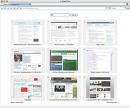 Speed Dial is a feature built into the Opera web browser that provides live thumbnail previews and keyboard shortcuts to some of your favorite web sites. Speed Dial's functionality was such a hit that it was quickly released as a Firefox extension (original post) and mimicked by web-based applications. Whatever your flavor, Speed Dial makes keeping an eye on your favorite sites a breeze.
Speed Dial is a feature built into the Opera web browser that provides live thumbnail previews and keyboard shortcuts to some of your favorite web sites. Speed Dial's functionality was such a hit that it was quickly released as a Firefox extension (original post) and mimicked by web-based applications. Whatever your flavor, Speed Dial makes keeping an eye on your favorite sites a breeze.My Yahoo / Yahoo
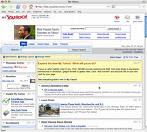 Yahoo has been courting users as both a start page and a search engine forever, and while many people still prefer regular old Yahoo.com as their start page, the newer My Yahoo Beta builds on that idea with a more customizable interface along the lines of start pages like Netvibes and iGoogle. If you never liked the original Yahoo homepage then My Yahoo isn't for you, but if you were, My Yahoo adds more and better features to the already popular news-based start page.
Yahoo has been courting users as both a start page and a search engine forever, and while many people still prefer regular old Yahoo.com as their start page, the newer My Yahoo Beta builds on that idea with a more customizable interface along the lines of start pages like Netvibes and iGoogle. If you never liked the original Yahoo homepage then My Yahoo isn't for you, but if you were, My Yahoo adds more and better features to the already popular news-based start page.Courtesy: Life hacker Sphere: Related Content
Tags: about blank, home page, igoogle, netvibes, speed dial, start page, surfing, yahoo
1. Partition unused space
Vista has a built-in hard-drive partitioning tool that’ll let you take unused space from your main partition and form an extra partition, say. a H: drive for storing photos and videos. It can also consolidate extra space into a single partition. The utility resides in the Computer Management console located in Vista’s Administrative Tools Control Panel.
2. Watch TV on your Vista PC
If one is not already built in, you can buy an external TV tuner and use Windows Media Center to watch TV and record through the handy program guides. For buildings or homes that are cable-ready, high-definition channels are unscrambled or ready to watch without a cable box,
3. Send faxes and scan documents
The odds are good that your PC has an integrated fax modem. Take advantage of it by using Vista’s built-in Fax and Scan utility (found in Vista Business and Ultimate editions). This same utility can also take advantage of that old scanner to image documents without your purchasing new, Vista-compatible software.
4. Have kids? Use parental controls
Go to the Control Panel and select User Accounts and Family Safety. Next, click the link that says Set up parental controls for any user. From there, you can block inappropriate Web sites, set up a time schedule for playing games, limit use of instant-messaging software, and create boundaries for browsing the Internet. You can even print out an activity report for your child.
5. Conserve battery power
In addition to setting up a Power scheme, Vista can automatically crank down the brightness of the screen (via a slide bar or by percentage points) when a laptop is running on battery. Go to Control Panel \ Power options Advanced Settings j Display and set the brightness to 50 percent. This can add an extra 20 to 30 minutes’ worth of battery time for your commute home.
6. Turn off annoying prompts
Vista added the “A Program Needs Your Permission to Continue” prompt to help prevent you from inadvertently installing malware or making unauthorized changes to your computer. It’s annoying to see that dialog box constantly pop up. If you’re computer savvy, you can turn it off by deactivating User Account Control in the User Accounts Control Panel.
7. Two clocks for two time zones
If you work in different time zones, you can add up to two additional clocks on the system task tray. Left-click on the clock, select Change date and time settings, and go to the Additional Clocks tab. You can then enter the display name for the clock(s) and choose its time zone.
8. Boost compatibility
Before throwing your computer against a wall because a particular piece of legacy software is not working in Vista. try compatibility mode. Right-click on the program’s EXE file and choose Properties. Then click the Compatibility tab, check the box that says Run this program incompatibility mode for:, and select the operating system that worked best with the software.
9. Expanded shortcut menu
You can add useful options to the right-click menu on any file or folder. By holding down Shift as you right-click an item, add any file to the Start menu or Quick Launch toolbar, copy the entire path of the file or folder to the clipboard, or open a command prompt window.
10. Get a health report from Vista
People get physical checkups, and so do computers. Vista can run a complete and well-organized diagnostic report highlighting potential problems. In the Control Panel, click System and Maintenance Performance Information and Tools. In the Tasks list along the left, click Advanced tools. The last item on the resulting list is Generated system health report.
11. Remove metadata from pictures
Pictures and documents have hidden data about the type of equipment used, as well as personal information about you. You can remove these details by right-clicking the file icon and selecting Properties. On the Details tab, click Remove Properties and Personal Information. You can remove several properties at a time or all of them by the checkboxes next to a property.
12. Create a shortcut to lock a PC
Slice steps off your system log-off routine by putting a log-off shortcut on your desktop. Start by right-clicking an empty space on the desktop and then selecting New shortcut. In the space below Type the location of the item, type in run dl I32.exe user32.dll. LockWorkStation (remember to watch your spacing and case). Finally, create a clever name for the icon in lieu of the default “rundll32″—how about “Lock PC”? Then click the shortcut to lock your computer with ease.
13. Virtualize your keyboard
If you’re running Vista on a Mac via Boot Camp, you won’t be able to find the PrintScrn key a Mac doesn’t have one on its keyboard. Good thing Vista has a virtual on-screen keyboard built in. It’s in the Ease of Access folder, under Accessories, in the Start menu. You should see the esc key next to the F12key.
14. Bypass the log-on screen
You don’t have to be confronted by that eyesore of a log-on screen every time you boot up. Make Vista log in automatically by typing netplwiz into the Start menu search box. That will bring up the Advanced User Accounts Control, where you can uncheck the box that reads: Users must enter a user-name and password to use this computer.
15. Take smarter screen shots
Windows could always capture an image of you r desktop (with the Print Scrn key) or an active window (press Alt-PrtSc). With the Snipping Tool in the Accessories folder, you can snip a port ion of the screen or part of a Web site, document, or picture, and save it as an image file. Keep it handy by checking the option to display an icon of it in the Quick Launch toolbar.
Tags: Indexing, log on, metadataboost compability, Services, Tweak, UAC, virtualize, Vista, Windows
The gigahertz war has lost its importance.The War to the cores have heaten up.Whats up next...??.Wondering what am talking about.Its about the war between Intel and AMD.All these years they were fighting to prove oneself as the manufacturer of the processor with the highest clock speed.Now the trend has changed.Now,its for who manufactures the processor with highest number of cores.Who cares about the end user...?.
Intel and AMD ruled it over the first half of the decade equally.But things started changing in 2007.The first signs came in 2006 with Intel's Core Duo followed by Core 2 Duo,Centrino Core 2 Duo and quad core technologies in 2007.AMD on the other hand moved in slow motion.Its allure had been great performance and excellent prices,but AMD processors are no longer that much cheaper than Intel's offerings.
Its already been exaggerated that the AMD's defeat to Intel is expected soon.AMD will stay in the battle only if its Barcelona and Phenom,the quadcore processors from the company,ways to hit the market with a twist.Lets wait and see.
Torrents have over shadowed every other P2P network to become the World's bandwidth hog. Here is everything you need to know about torrents.
What is a torrent?
Bram cohen is the man behind the torrent concept.When a file is stored in a server and the file is downloaded by millions of users,the servers bandwidth is shared by the million.To avoid such a congestion,the torrent concept is brought in.
How exactly does it work?
Lets say A,B,C and D all need file X[100MB] to be downloaded.The file X is stored in a server.What a torrent does is,it breaks the file into chunks, say 1MB.Now,the client A downloads the first part of the chunk say 0-25MB.B downloads 25-50 and C and D similarly.when all these clients called peers download these files, they upload the same which is set for download by the other peers.The same thing applies for other peers too.So instead of sharing the server's bandwidth for download the individual bandwidths are being shared.
Even after downloading ,if a peer stays online the he is called as a seed.Seeds are the ones which has completed the download of the file and still allows it to be downloaded using their bandwidth.
So ,more users online increases the bandwidth instead of slowing down the process.
Who are the trackers ?
A tracker is just an application that monitors the current status of seeds and peers downloading a particular torrent.When there are millions of peers and seeders and when the peers finish downloading and they still share the file becoming a seeder.This is where the tracker comes into play.The trackers updates and keeps the track of whats going on in the network.
How to make your own torrent and share ?
Every torrent client has an inbuilt feature of creating a torrent.All you have to do is to head to file --> new and create your torrent targeting your file.Now upload the torrent in any of the torrent sites.The torrent file consist of your IP address and the details about the file.
Note: You have to be online sharing the file till at least you create one seeder.
What are Share Ratios ?
Most of the older P2P networks died because they did not force the peer to upload the file what they are downloading.So the concept of share ratio is introduced in torrents.Share ratio is the amount of data you have uploaded to the amount you have downloaded.The torrent Network gives preference to those with share ratios of one and over and they get better speeds of downloads.
Top torrent sites:
Torrentz Isohunt Demonoid BiteNova Torrentscan
Top torrent clients:
uTorrent BitComet ABC BitLord TurboBT Azureus
Was this information useful...Do comment...
Cheers.
Thanks for the response I recieved through comments and mails for the Part 1 of my install Windows from a Pendrive.Few of my site's visitors were not able to access their harddisk drives in the dos mode because they used a NTFS file system.The boot disk I provided did not support NTFS filesystem.So am going to solve that problem here.
I will make it as simple as possible.The tools needed are:
1.NTFS floppy setup or NTFS4DOS
2.Win XP setup files(The I386 folder is enough).
All you have to do is to insert the pendrive in the USB port and run the NTFS floppy setup utility.Choose your empty pendrive and click start.This will create the bootable pendrive.
Now copy the I386 from the Windows setup that you have.Restart the system by setting the boot priority to USB.the system boots to the DOS mode.Now you will be able to access other drives too because it is a NTFS boot disk.Now enter the USB drive and copy the setup files to your harddisk.for that use the command
copy [sourcePath] [destinationPath]
Where the source path is the setup files in your USB and the destination path is your harddisk.Now run the setup from the copied setup files in your harddisk,say c drive.To run setup type,
a:\>c:
c:\>cd I386
c:\I386>winnt
Thats it.You are done.The setup starts.
p.s.This post is in response to the user(Nicky) comment in my part one .Thanks folk.
Its been almost a year after the launch of Vista and it stays famous for its resource hungry environment and slow performance.But still it can be tweaked for performance improvements.Here are the ones i could find with best results.
1)Tweak Aero:
The Windows Vista Operating System uses a 3D accelerated Graphic user interface.This is worthy on system that meets the requirements of Vista.But it runs too heavy on other system.To optimize it, disable the transparency effect.To do this,right click on Desktop-->Personalize-->"Windows color and appearance" and uncheck "transparency".
Animation of windows while maximizing and mininimizing also uses a lot of resources.To disable this feature ,head to Control Panel --> System --> Advanced System Settings --> Advanced --> Performance --> Visual Effects and disable the option “Animate Windows when minimizing or maximizing”
2)Disable Search indexing:
On systems with good specifications ,the search indexing does a good job .Its better to disable this on system with old configs.To disable this, head to the services option by typing services.msc in the run command.search for"windows search" and disable it.
3)Disabling other services:
Both XP and vista run loads of useless services.Disabling such services would free up system resources.Go to services.msc in a similar way as said in the previous tweak and disable all the useless services.Some such useless services are:
i) Offline Files
ii) Tablet PC Input Service
iii) Terminal Services
iv) Fax service
Note:Be careful while removing services.Disabling any important service can have adverse effects.
4)Disabling User Account Control[UAC]:
Unlike in previous versions of windows,this security check is very intrusive and pops up all the time.So disabling it is lot better.To disable it,head to control panel-->User Accounts-->Disable User Account Control.
5)The best Tweak i could suggest is:
Remove Vista and install Windows XP...
Vienna, the microsoft's complete OS is on its way.Vista being launched in the previous year added fame to microsoft in the negative way with its too much security features making computer to control the user were people always wanted the other way.For this they took such a long time.Windows Vista was launched 5 years after the launch of XP.Still XP seems to be the best ever OS ruling the hearts of the home users(Definetly mine..!!).
Microsoft says that they concentrated more on releasing the service packs for XP instead building the Vista in these 5 years.After the launch of vista they felt like they have missed out a lot and those will be put up as an service pack codenamed fiji and will be provided for download in their site soon.These included WinFS, native HD DVD and FireWire-B support, enhanced speech recognition and PC-to-PC sync.
Their upcoming version of windows is named Vienna or Windows 7.Its just a cousin of Vista with all its bugs fixed (and as usual with some extra problems).It is to be launched in 2009 January.Microsoft has refused to provide much details about Vienna.
Here is a little screenshot of the new windows...

Hey forgot to say,the Microsoft windows home server edition 2008 looks great.Hmmm...Miracles happen like with XP,but the server edition would be of no good use for a typical home user.Thats all for now.
Will catch up soon with the latest updates.Keep rockin..!!
Here is a way to install windows XP by booting from a USB.I had to find this out because, My friend came with a problem that his existing OS got corrupt and his CD-Rom had failed.So i thought of searching for a way to solve this issue and came out with an idea of installing by booting from a pendrive.I had to search for a long time to find an answer to make the USB boot.I don't want anyone else to break up their head as i did to find the solution.So I am publishing here what i did.
You need to download two files for this process:
1.HpUSBformat(2MB)
2.Dos Files(less than a MB)
Extract the dos files(solution.rar) to c:\dos.now run the HpUSB format utility to format the pendrive and make it bootable.Run the Hp USB utility.select the USB drive(usually it selects automatically).select the check box create a dos startup disk and check "using DOS system files located at and select the target location where you extracted the DOS files.your utility should look like this.
Click start.
Now copy the other files in your extracted DOS files folder to the pendrive.your USB should look like this.
Now copy the setup files from the Win XP setup CD or from your hard disk.Thats it .Your bootable Win XP USB setup is ready.
In the bios ,set boot priority for the USB as first and perform the boot.the cursor will stop with a drive.Type nc and hit enter. Norton Commander will open.This will copy all files from pendrive to disk C.
[Note: You can also install directly from the pen drive by typing "cd I386" and then running "winnt" instead entering the norton commander].
Remove Your pendrive and reboot your system.The system will enter the windows setup wizard.Then the usual routine as installing from a CD.You are done..!!!
Check the new part two also Install Windows By Booting From A USB...!!!(PART 2 for NTFS)


